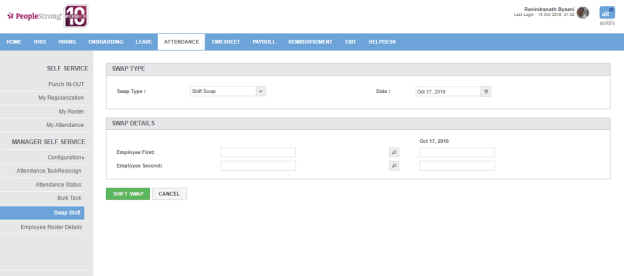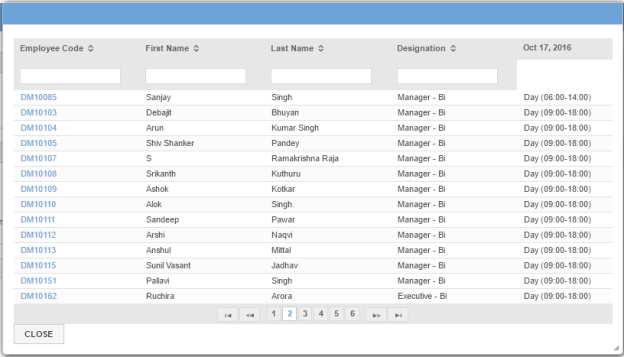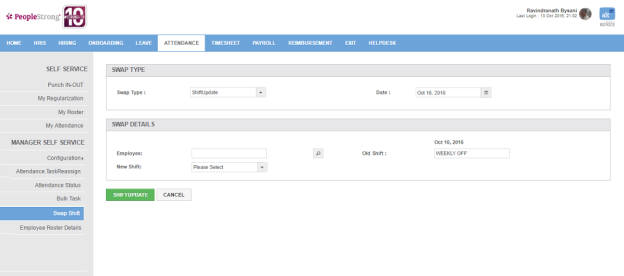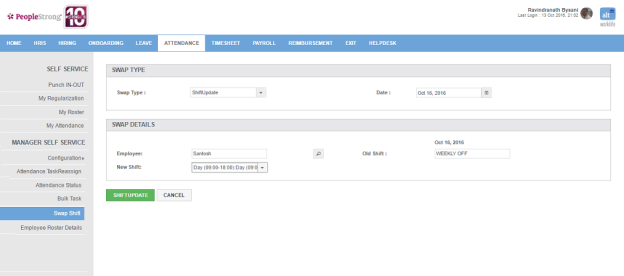On Swap Shift page, you can swap shift of employees depending on shift type:
1. Shift Swap
2. Weekly Off Swap
3. ShiftUpdate
without impacting employee's roster.
How to swap shift of two employes?
1. Select Shift type as Shift Swap.
2. Enter a date on which you want to swap shifts. Following page will be displayed.
3. Click Search icon for Employee First. Following pop up will open.
4. Repeat step 3 for Employee Second. Following page with shifts for both the employees will be displayed.
5. Click Shift Swap button. Shifts will be swapped for both the employees.
How to swap weekly offs of two employees?
1. Select Shift type as Weekly Off Swap.
2. Enter WO Date First and WO Date Second. Following page will be displayed.
3. Repeat step 3 of How to swap shift of two employees? for Employee First and Employee Second. Following page with shifts for both weekly offs for both the employees will be displayed.
4. Click Weekly Off Swap button. Weekly offs will be swapped for both the employees.
How to do shift update for an employee?
1. Select Shift type as ShiftUpdate.
2. Enter a date on which you update shift. Following page will be displayed.
3. Repeat step 3 of How to swap shift of two employees? for Employee. Following page with old shift will be displayed
4. Select new shift.
5. Click New Shift button. Shift will be updated for the employee.